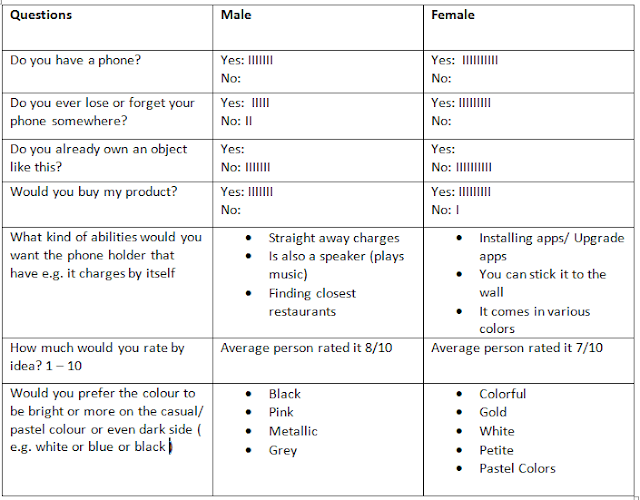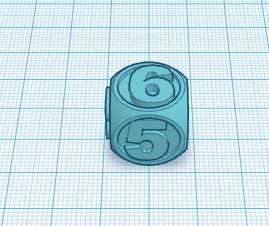Inquiring and Analyzing
Statement of Inquiry: Digital Design & Printing as a form of communication and output has evolved through time and space to influence audience’s perspective.
Introduction:
My name is Federica and I am a student in Emirates International School and I study Technology, as part of the MYP design in term 1, I am using the software called TinkerCAD that helps design 3D objects. Computer Aided Design has developed as a unique way of creating 2D/3D objects. I went home and started thinking what I would create using TinkerCAD and why would it be helpful. So as part of the MYP Project I will create a phone holder/ display where you can leave your phone on when you come home.
From personal experience I usually leave my phone everywhere and anywhere possible around the house and always end up forgetting where I placed it last. Sometimes I'm sitting on it or I left it under a cushion or even it may have fallen under the sofa. My phone has always ended up in really weird and unexpected places. I wanted to create this object so I wouldn't have to call it every time I lose it/ forget it somewhere. My target audience is basically anyone who owns a phone and is forgetful like me, I am planning to do an adult version and a child version, meaning that the adult version would be more sophisticated and posh while the child one will be full of color and emojis. Also I will research online for ideas, if something like this already exists and how can I make it better. I will keep adding information on as I develop my research.
Primary and Secondary Research:
For my primary research, as I said above, I will carry out a survey to my class as well as some Year 7 students. Below is the questionnaire and the answers that I have asked them to answer. I asked 7 boys and 10 girls. After I have collected this information, I thought about the ideas that my friends have given me and I have made some improvements and added somethings to my idea so that my target audience is more likely to buy it.
Looking at the graph and table above I can clearly see that the majority of people are positive about my product. For example the question which asks "Do you already own an object like this?", all of the people answered 'no' which means that my product is creative and not very well known. This graph is proving that my product would sell and it would help a lot of people, giving me the approval to continue my research and creation.
As well as the table I have searched online some pictures of a phone holder so I can see how to improve mine and even take some inspiration for my idea to develop it. Here are some of the pictures that I have found.
These pictures made me think that, in the pictures the phone isn't really protected and it can easily fall of if you accidentally know the phone holder; the sides aren't really protected while the bottom area where you actually have to click buttons is blocked by the holder. When I will be creating my phone holder, I will keep this in mind. Also all these holders look very boring, either they are transparent or they have just one color to them, I find this very boring and I would never really buy this product; I wouldn't be attracted to it, that is why as I said above, I want mine to be colorful and attractive so people would be more into buying it. Finally none of these have any qualities that go with the phone folder, they are very simple and not hard to re create, as I mentioned above I want mine to have many qualities for example it can charge itself or it can play music etc. In addition to that, the material of the phone holder will be much better and be better quality to ensure no damages to the phone and the holder.
Looking at all these pictures and searching online, I have come to the conclusion that I will be creating 2 phone holders, the first type of phone holder will be a very simple one and it wont have all the qualities as the second phone holder. I will still be great for the people who don't want to spend a lot of money on it and don't necessarily need all the qualities and effects that the second one would have. This one would be great to just bring around anywhere; you can place it anywhere e.g. you can put it in your car, or when you are at work or for children, they can use it when they are studying. It also doesn't need any charging as it is not related to electronics. The second one is more complex and has more effects and it clearly more technological. Obviously the second one is more expensive as it has more on it. Both of them though will come in the same color, the only difference will be that the second phone holder will additionally come in metallic colors but that is the only difference.
The secondary research is still in the process of being collected as I am still watching videos and searching ideas and facts on the internet.
Looking at all these pictures and searching online, I have come to the conclusion that I will be creating 2 phone holders, the first type of phone holder will be a very simple one and it wont have all the qualities as the second phone holder. I will still be great for the people who don't want to spend a lot of money on it and don't necessarily need all the qualities and effects that the second one would have. This one would be great to just bring around anywhere; you can place it anywhere e.g. you can put it in your car, or when you are at work or for children, they can use it when they are studying. It also doesn't need any charging as it is not related to electronics. The second one is more complex and has more effects and it clearly more technological. Obviously the second one is more expensive as it has more on it. Both of them though will come in the same color, the only difference will be that the second phone holder will additionally come in metallic colors but that is the only difference.
The secondary research is still in the process of being collected as I am still watching videos and searching ideas and facts on the internet.